Frequently asked questions
Here are the setup steps before charging your car:
1. Download the enevi mobile app, through the Apple App Store, or Google Play. Alternatively, scan the QR codes below
2. Create an account
Once the enevi app is installed, please open the app.
To begin charging you will need to create an account within the enevi app, this will allow you to add payment methods and associate RFID cards with your account.
Select 'Sign up'
Complete the registration information
3. Add Payment method (optional)
For paid charging sessions, a payment method must be assigned to your account.
Note: enevi uses Stripe as our secure payment provider accepting all major credit cards.
4. Add RFID card (optional)
Where an enevi RFID card has been provided, it can be linked to your enevi app. To do this, select RFID Cards in the left hand navigation. Follow the prompts.
Using the mobile app:
Connect the cable to your vehicle
When using your own cable, connect the cable to the charger
Open the enevi app
Select the QR code icon in the bottom navigation. Scan the QR code on the charging station or enter ID number manually
Press Start Charging
Using an RFID card:
Where an RFID card has been provided to you, swipe the card on the RFID reader, to start the charge. To stop, swipe the card on the reader again.
The charge will stop automatically when complete, or press STOP from the app.
Simply open the app and select the charging station on the map. The app will include address details, type of plug(s), cost (if applicable) and if it's available to use.
Once you've downloaded the app, open the left hand navigation bar from the top left hand corner
At the top of the menu next to 'Pay via' - select the + symbol
Follow the steps to 'Add a credit card'. Multiple cards can be added here
This will depend on the charging station you attend.
Open the app and within the map, select the charging station you wish to use
Pull up the information found in the white area, at the bottom of the screen
Scroll to the bottom, for more information on stations availability. Select a specific charging station for pricing details.